Co-Capture
Usage Scenarios for Co-Capture Functionality
- Simultaneous Capture in Large Spaces: When capturing a very large area within tight time constraints, multiple operators can use separate Galois devices to capture simultaneously.
- Flexible Scheduling for Limited Personnel: When fewer personnel are available for a large space, captures can be scheduled across different time slots.
- Utilizing Collaborative Capture for Asynchronous Projects: For projects requiring asynchronous capture times or supplementary data, the co-capture feature can be effectively used.
Prerequisites for using Co-Capture
- Only projects captured using the Galois device can be merged.
- The merged projects must be successfully processed and the quality of the project (panorama, model) has been validated and confirmed.
- The projects involved in the merger need to have at least one overlapping area (when capturing on site, the overlapping area between the two projects needs to be planned in advance, and the overlapping area cannot cross floors and must be on the same floor).
- Each project should have a minimum of 3 points in the overlapping area.
- Up to 10 projects can be merged at once, with the total number of points in the merged project not exceeding 3000.
How to Use This Feature
- Access the console backend, click the Create project button, and select the Co-Capture feature.
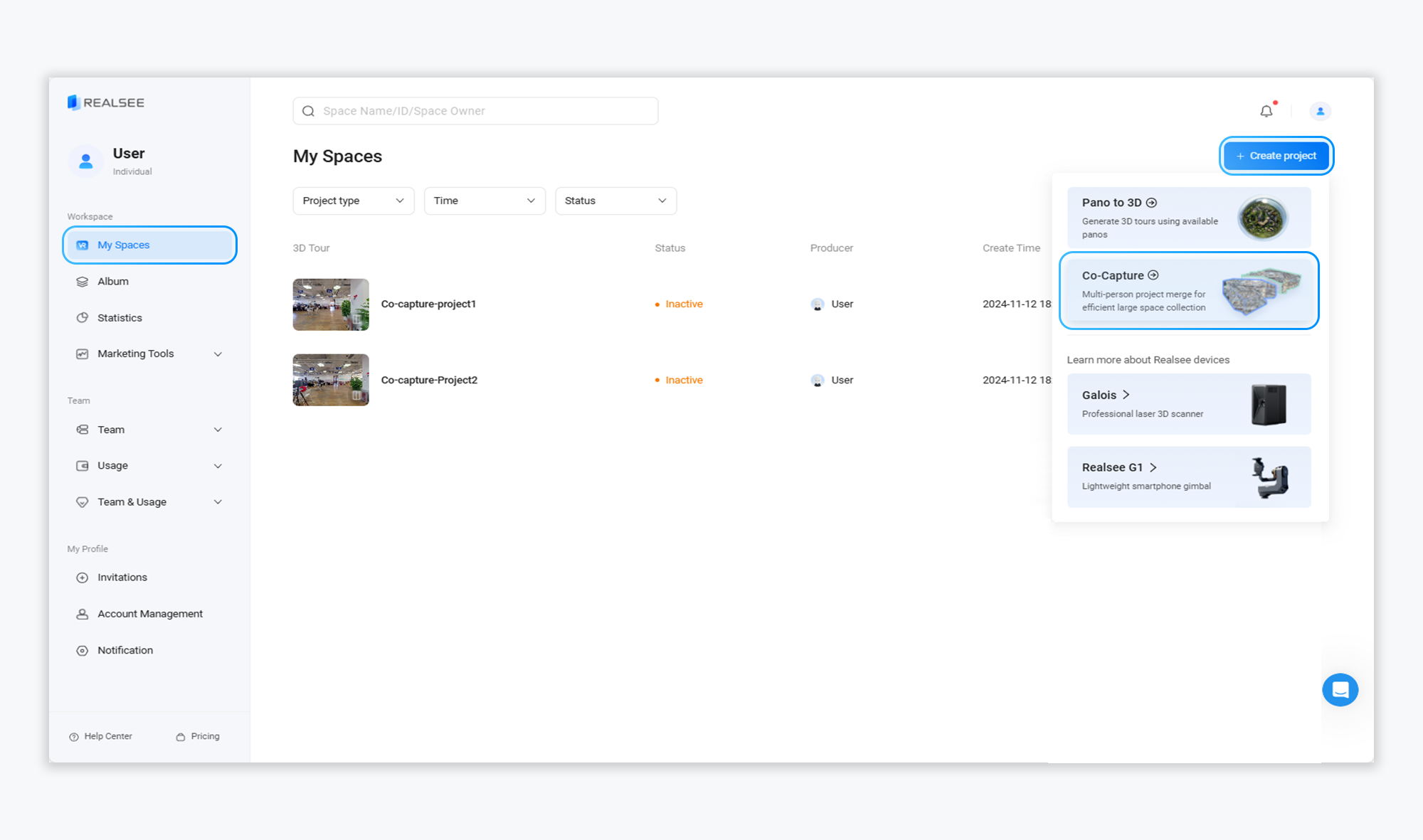
- Enter a name for the new project.
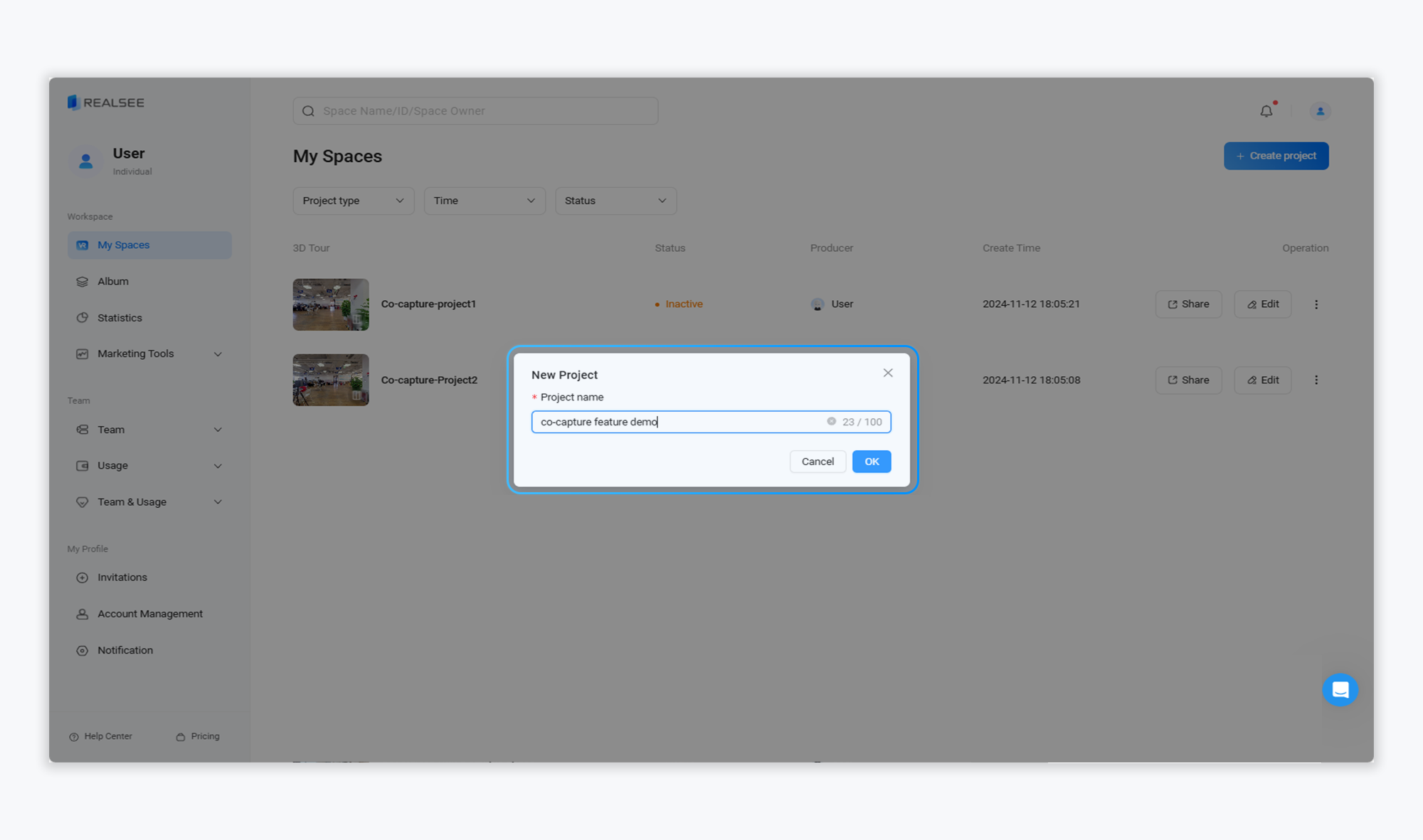
- Enter the co-capture management page and click the Add button in the top right corner to add the projects you wish to merge.
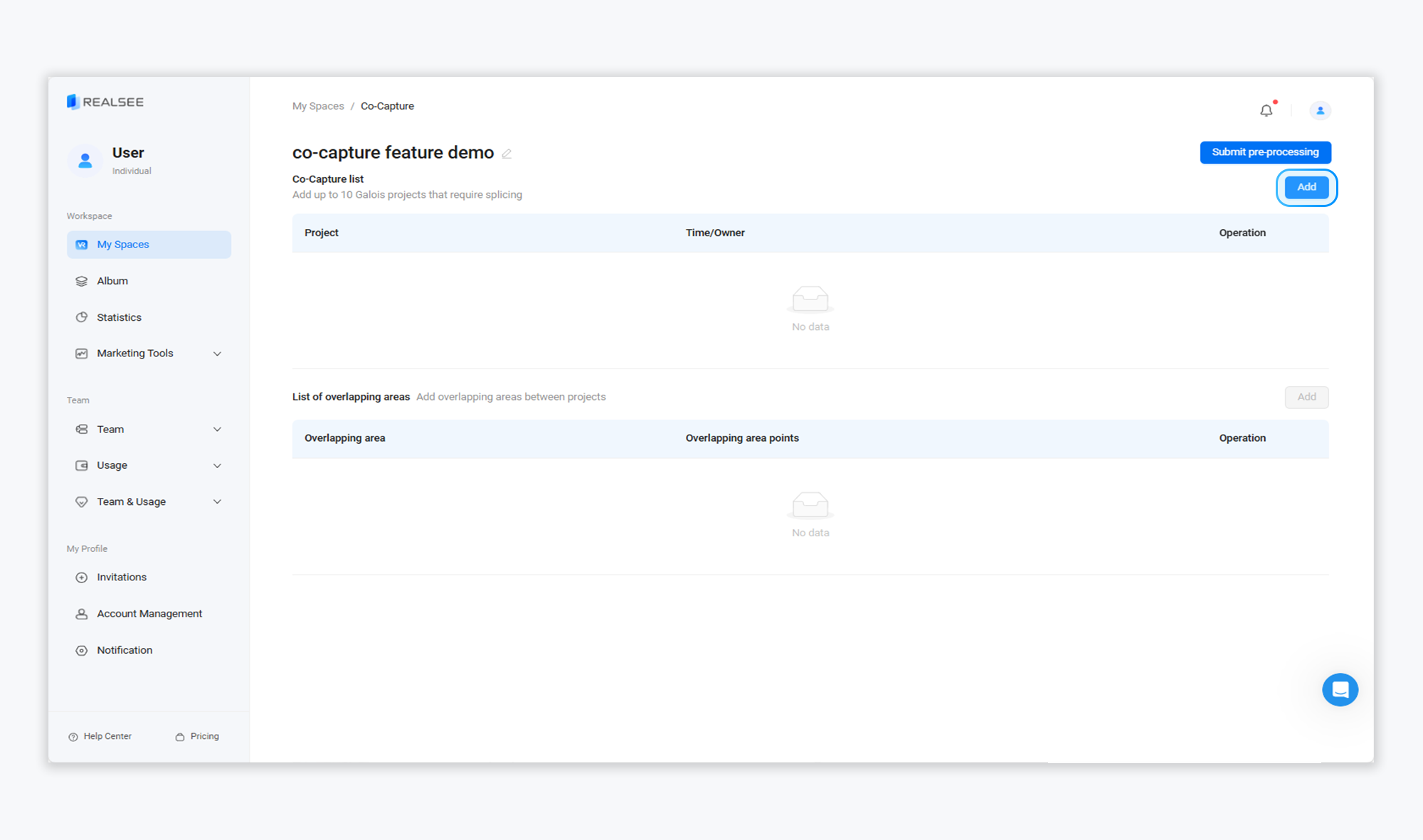
- Add projects that need to be merged (only for Galois projects), with at least 3 points per project, and up to 10 projects can be added to a co-capture.

- Add overlapping area points between the projects.
Step 1: Select projects that have overlapping areas. Note that only two projects can be selected simultaneously.

Step 2: Add points within the overlapping area, users can directly enter the point number to add, or users can add points in the VR (add at least 3 points).

- After adding the projects that need to be merged and the overlapping area points between them, click the Submit pre-processing button in the top right corner and confirm the submission by clicking the OK button.

- Upon submission, the system will automatically redirect to the Console interface, where the project status will display as Creating.
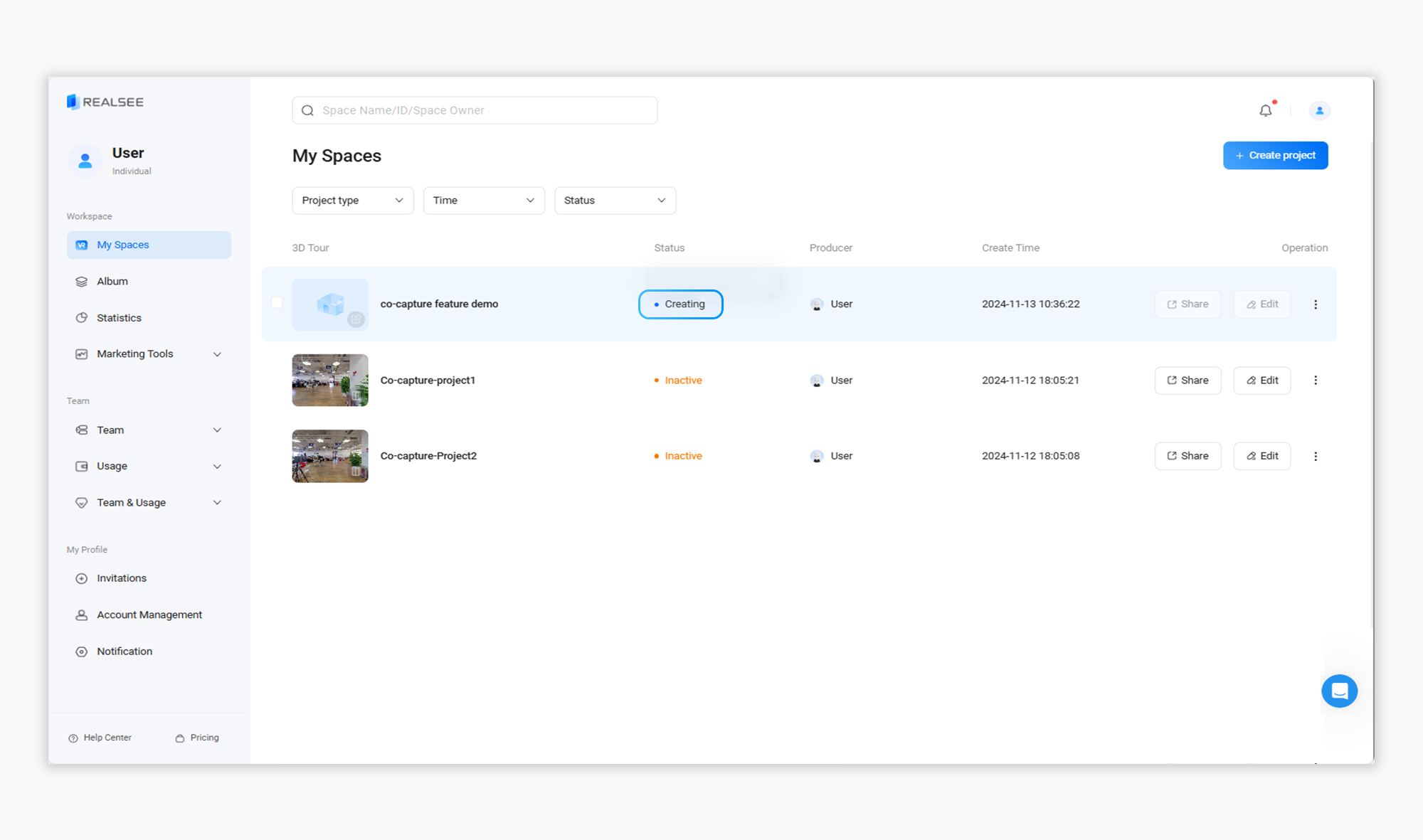
- After the preprocessing is successful, the system will prompt: Please go to 'Modify Scan' to generate the 3D Tour. Users can click the More button (three dots) on the right side to enter Modify Scan to regenerate the project.



- After regenerating the project within Modify Scan, the project status will shift to Generating.

- Once the 3D tour generation is complete, the project status will change to Inactive. Users can activate the project and perform actions such as sharing it.

Was this article helpful?
YesNo



















