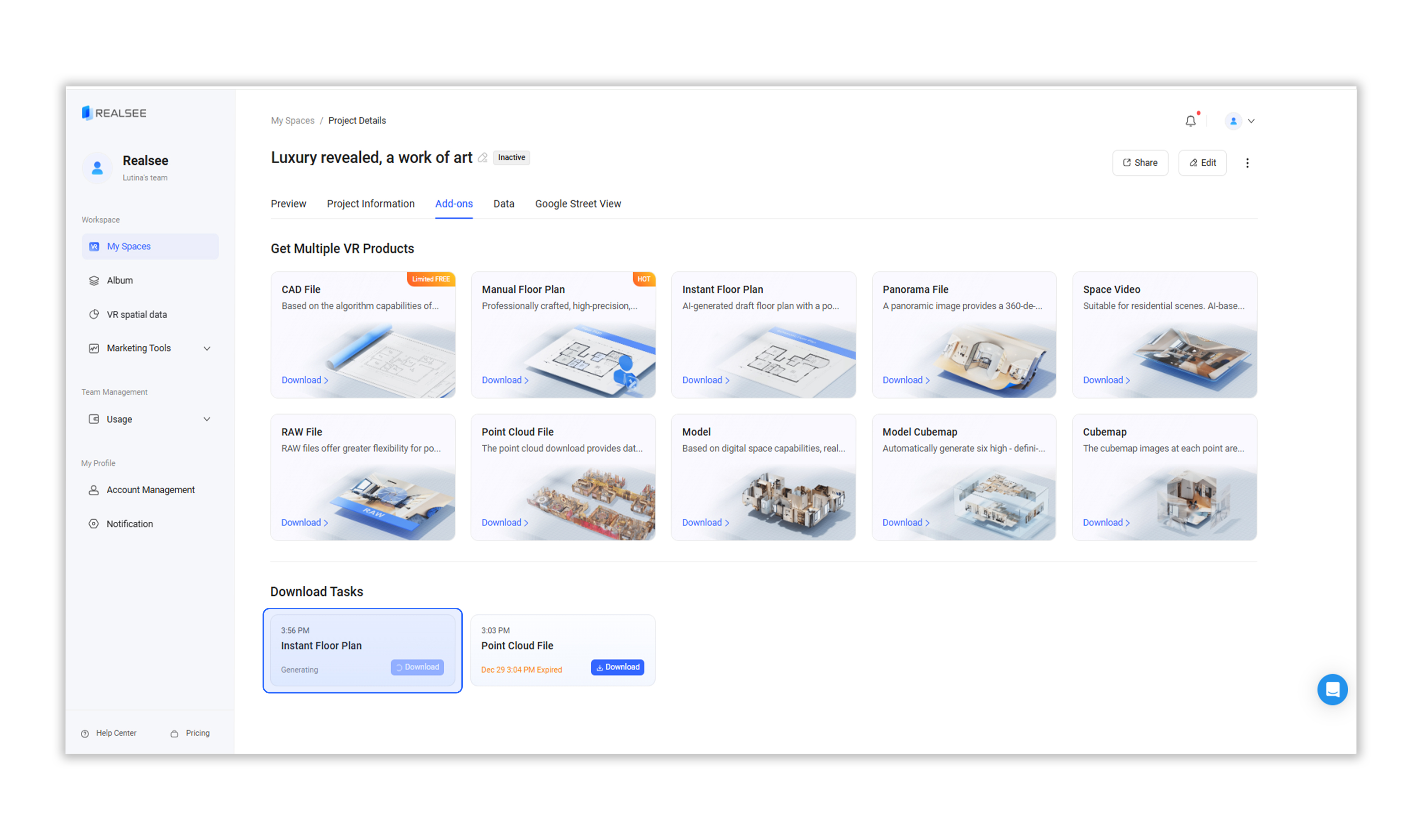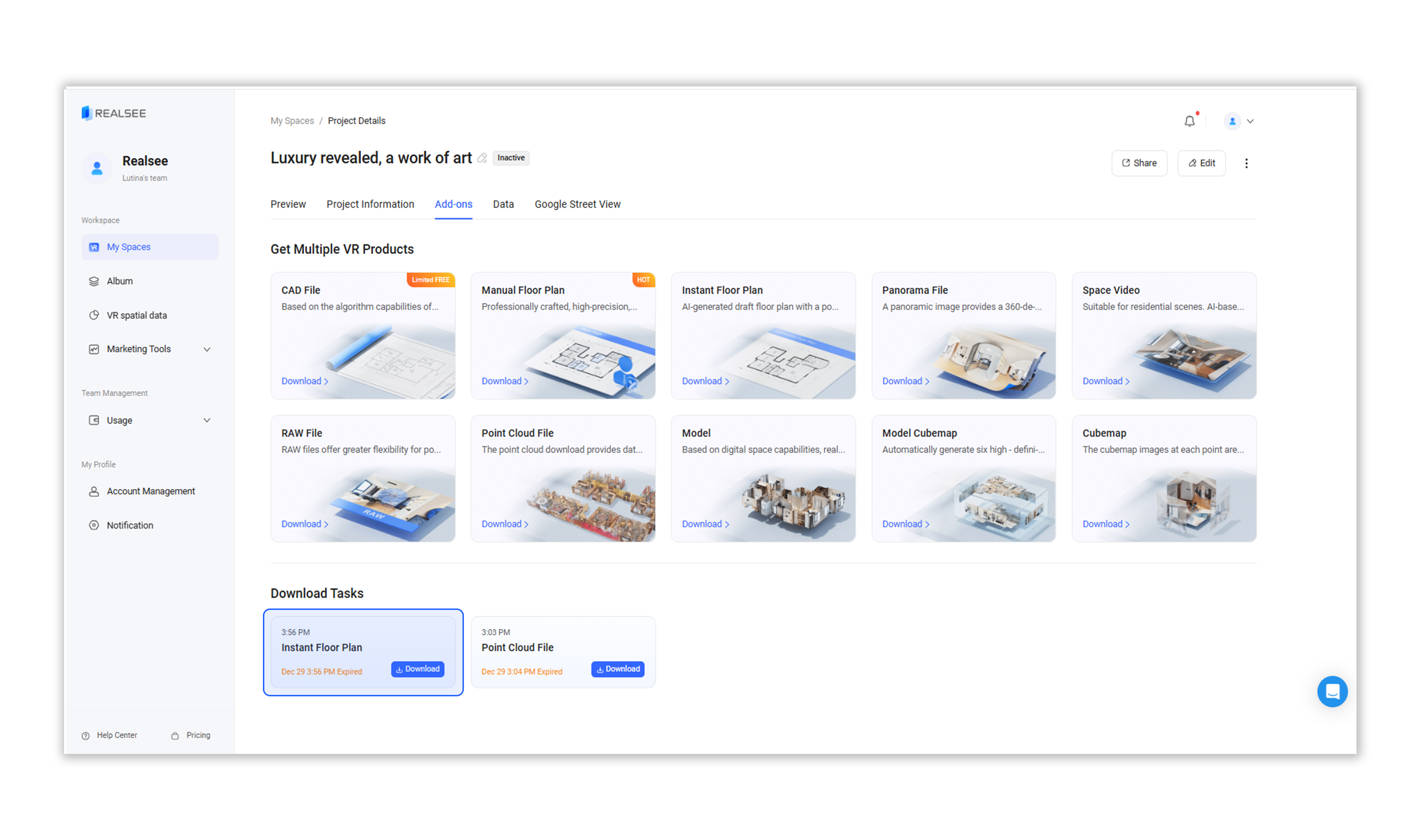Download Floor Plan from Add-ons
What is a Floor plan?
A floor plan is a drawing that displays the interior layout and spatial division of a house in a two-dimensional format. It is typically used in real estate development to showcase the structure and spatial arrangement of a property.
The purpose of a floor plan is to help people better understand the interior layout and usable space of a house, providing a clear visualization of its functionality and practicality. When purchasing, renting, or designing a home, a floor plan serves as a reference for understanding the property's space, furniture placement, ventilation, lighting, and other aspects.
- Download Format: PNG
Downloading Floor Plan from Add-ons
Users can download the project's Floor plan through the Add-ons section by following these steps:
1. Click on the corresponding VR project to enter the preview interface.
2. Select Add-ons from the top toolbar.
3. Choose Schematic Floor Plan to access available files.
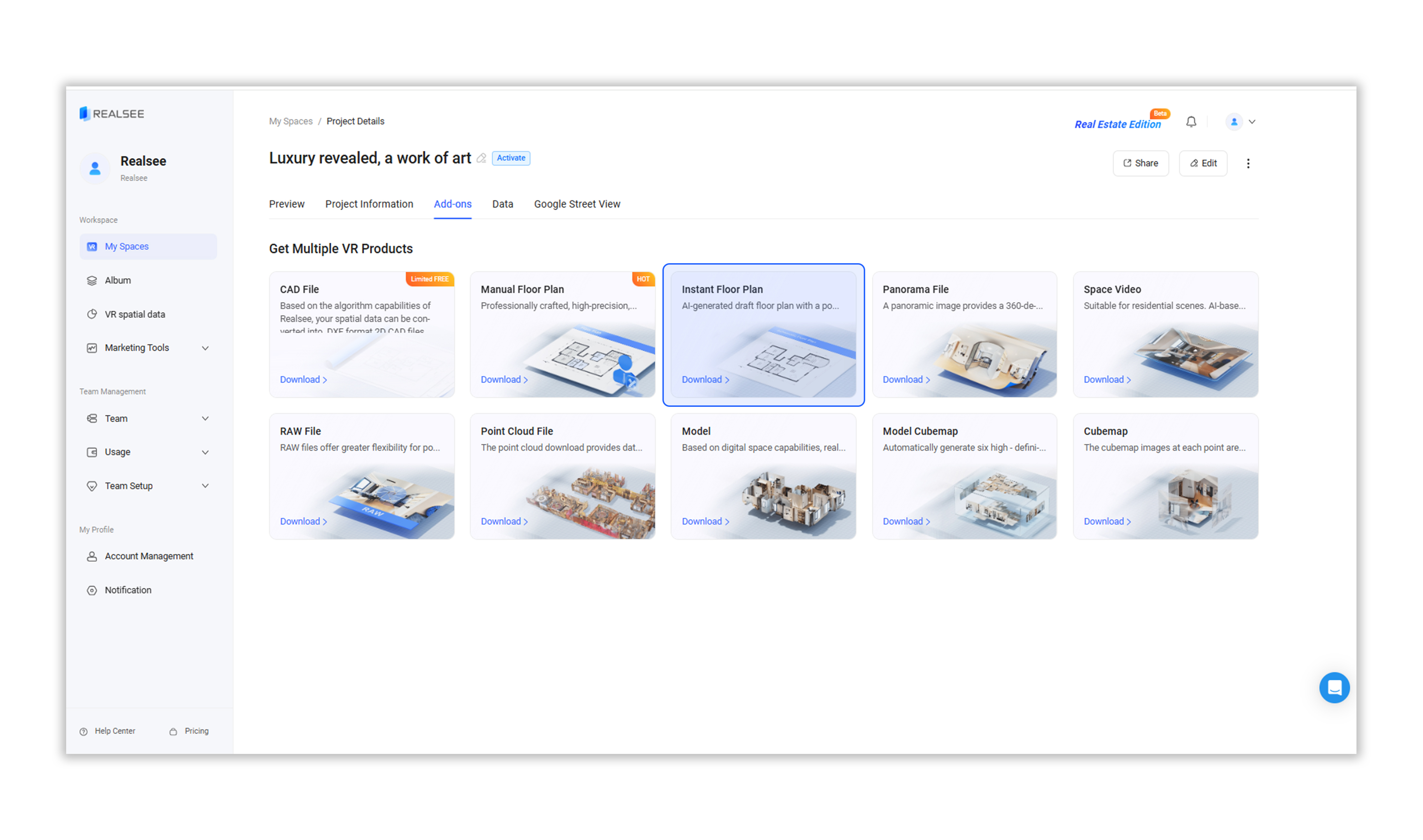
4. Before downloading the file, users can customize floorplan specifications:
- Measurement Units: Select metric or imperial standards
- Display Language: Choose from available language options
- Background: Adjust background color
- And other element shown in the floorplan
Tips: If the floor plan doesn't meet your requirements, click the Draw button in the upper right corner to enter the Floor Plan Editor for manual customization and refinement.
5. Preview and Export:
- Click the Preview function at the bottom right corner of the page to examine the layout.
- Click the Download Now button. In the pop-up window, confirm by clicking OK button.
- The system will automatically generate and transfer the floor plan file.

6. Wait for the download task to be generated. Once ready, click Download to begin downloading.