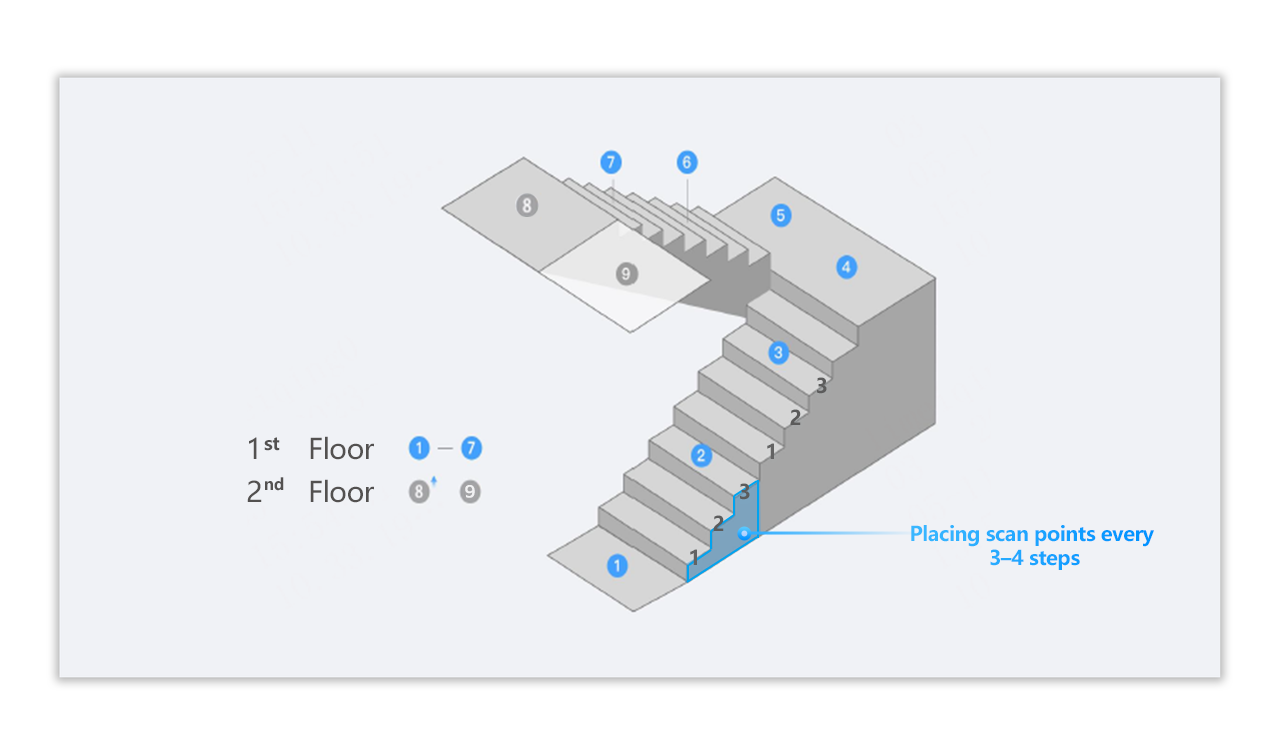Multi-floor Space Capture with the mobile phone
Overview
This article serves as a comprehensive guide to multi-floor space capture with the mobile phone, detailing step-by-step operational workflows to obtain an accurate and seamless VR space.
Scanning Guide
【First Floor Scanning】
After creating a new project, proceed with the first-floor scanning following standard mobile phone capture procedures.

【Second Floor Scanning】
After completing the last scanning point on the staircase, tap the Floor Management function in the upper-right corner. Then, click Settings and select Add a new floor (up) or Add a new floor (down) to create a new floor.

After adding the new floor, begin by capturing the first point of the second floor. Proceed with the rest of the second-floor scanning following standard mobile phone capture procedures.

Please refer to the picture below about the detailed point placement between two levels. Points 1-7 belong to the 1st floor space, and point 8-9 belong to the 2nd floor space.